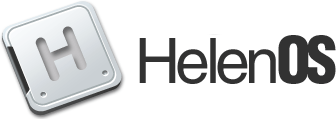Changes between Version 2 and Version 3 of UsersGuide/RunningInVirtualBox
- Timestamp:
- 2012-04-20T19:57:33Z (12 years ago)
Legend:
- Unmodified
- Added
- Removed
- Modified
-
UsersGuide/RunningInVirtualBox
v2 v3 23 23 Being based on the QEMU networking code, !VirtualBox provides similar networking options as QEMU, namely in the NAT and Bridged mode. The difference is that !VirtualBox provides easy to use configuration GUI and saves the user from fiddling with the host setup, so that especially the Bridged mode is much easier to use. 24 24 25 The NAT mode is essentially the same as [wiki:RunningInQEMU#Networking QEMU] user networking with port forwarding, including the assigned address and limitations. To use the network adapter in the NAT mode, simply select `NAT` in the `Attached to:` menu. Note that NAT is the default mode.25 In the NAT mode, the respective guest network interface will be behind a NAT firewall provided by !VirtualBox. The NAT mode is essentially the same as [wiki:RunningInQEMU#Networking QEMU] user networking with port forwarding, including the assigned addresses and limitations. To use the network adapter in the NAT mode, simply select `NAT` in the `Attached to:` menu. Note that NAT is the default mode. 26 26 27 In the Bridged mode, !VirtualBox arranges for a setup, in which the HelenOS guest will be on the same network as the host itself. What is nice about is mode is that it works out of the box and no special setup is required. Just select `Bridged Adapter` in the `Attached to:` menu.27 In the Bridged mode, !VirtualBox arranges for a setup, in which the HelenOS guest will be on the same network as the host itself. What is nice about this mode is that it works out of the box and no special setup is required. Just select `Bridged Adapter` in the `Attached to:` menu. 28 28 29 29 == USB ==